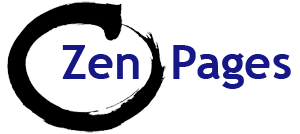Adding images – quick check list:
- Optimise your image for the web & save in a folder on your computer – keep the folder open
- Go to the page you want
- Click near where you want the image
- Click ‘Add Media‘ -> ‘Upload files‘ (unless already in the library – click on the photo)
- Drag & drop the photo
- Click ‘Insert into page‘
- Click the pencil (Image Edit) icon
- Click ‘Align Right‘ – recommended
- Choose the size you require (reducing the size is fine – increasing the size may result in a poor quality image.)
- Enter a relevant Title (shows when you mouse over)
- Enter a relevant ‘alt text‘ (for Google)
- Optional: Enter a caption (appears below the image)
- Enter a link if appropriate (External links only: go to ‘Advanced Options‘ & check ‘Open link in new window‘ box)
- Click ‘Update‘
- Size can be adjusted slightly with white squares around the edge.
- Image can be dragged up & down the page (but it’s a bit fiddly).
- CLICK UPDATE (blue button) to save page
- Check that the page looks ok (View Page) and check that the link works (if relevant).